Receipts Overview and Management
Brink's offers a comprehensive suite of receipt management and capabilities to ensure seamless capturing, tracking, and management of your business expenses.
As a Business Owner, you can easily monitor, manage and export receipts as needed. And your employees can easily capture and submit receipts as expenses occur.
Receipt Capture with AutoMatch Technology
Save time and effort with Brink's AutoMatch receipt feature which automatically matches your receipts to the correct transactions. This allows for easy receipt organization and tracking.
Here's how it works:
On the My Card screen of your updated mobile app, tap on the camera button located on the bottom right of your screen.
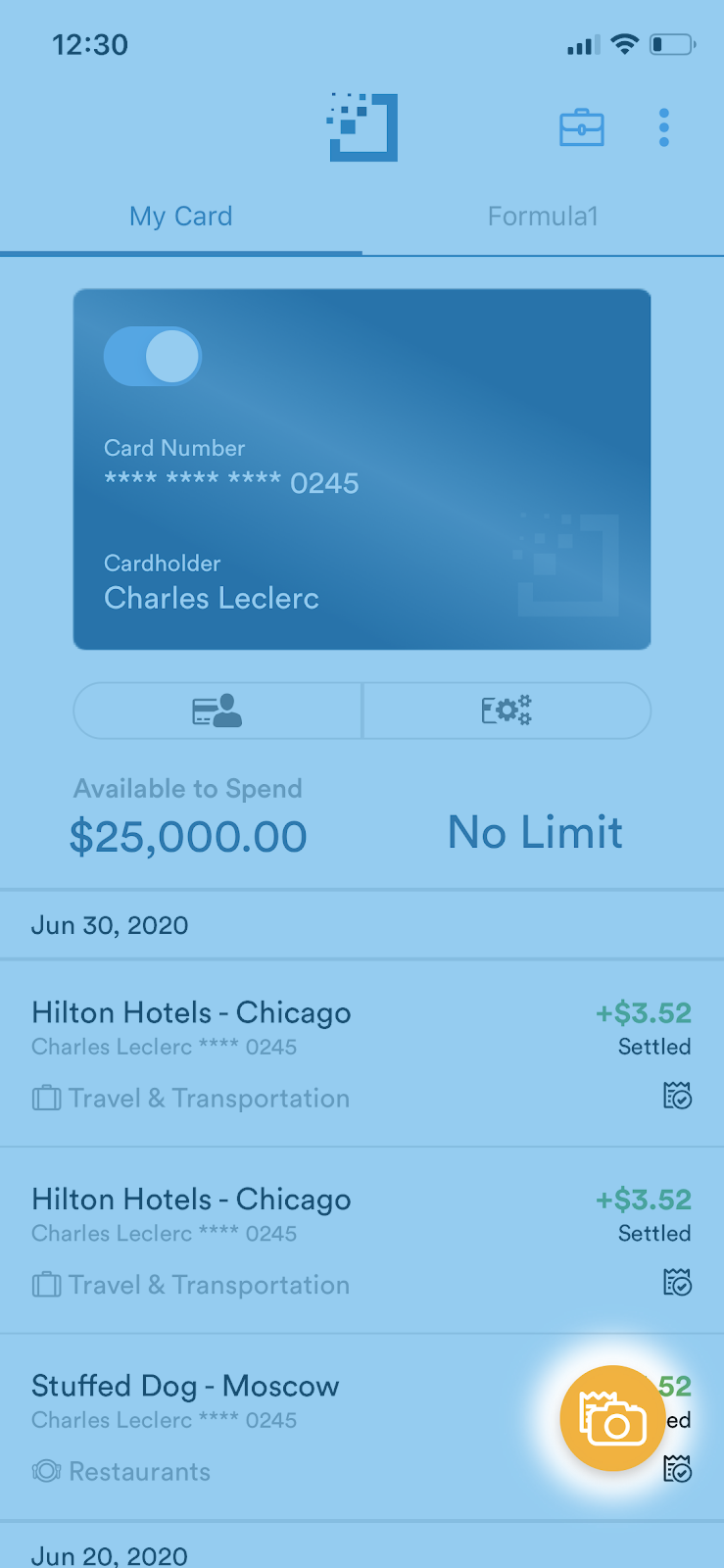
Capture and upload a receipt and Brink's will attempt to automatically match the receipt to the right transaction.
Note: In order for the receipt to match with the appropriate transaction, the uploaded receipt must be legible and include relevant details such as price and date of the purchase.
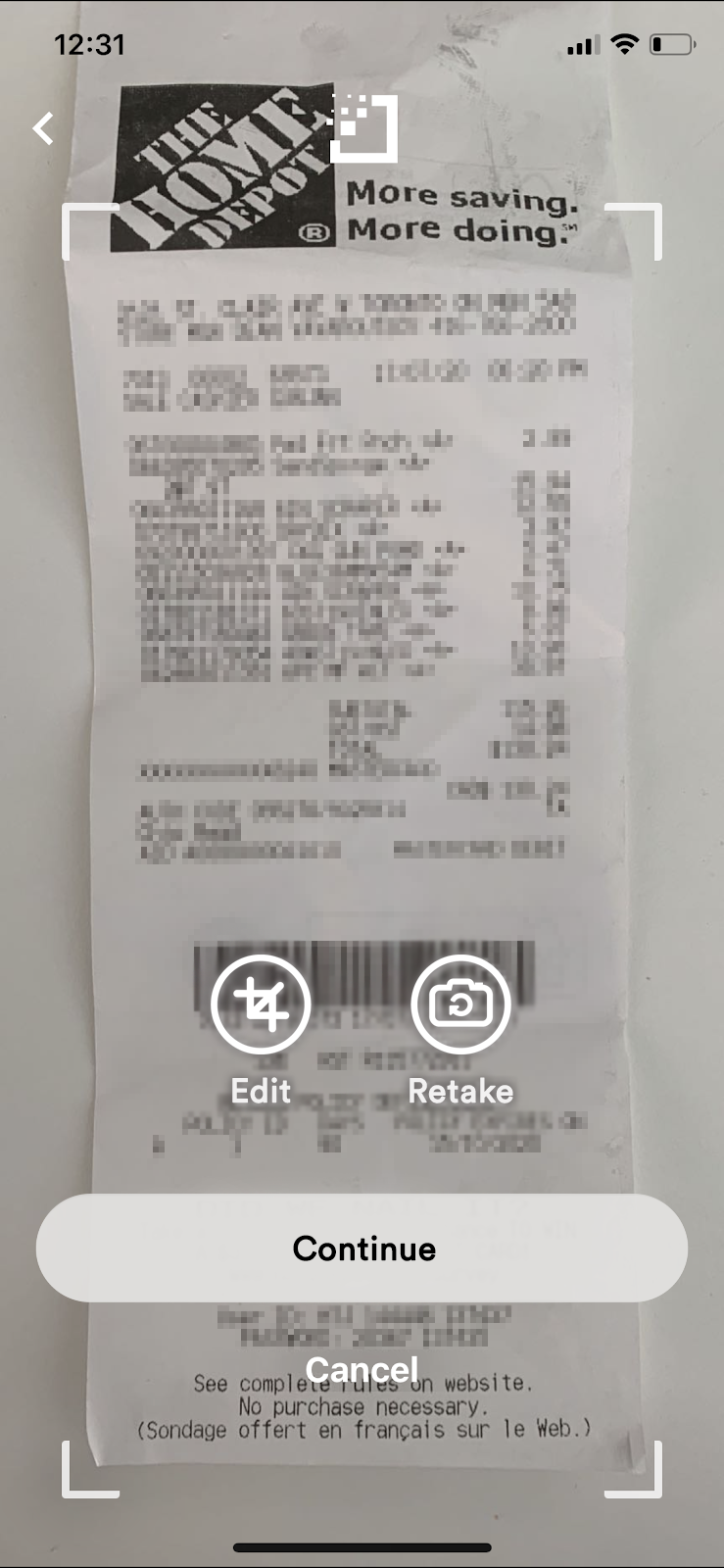
Users will receive a confirmation when the upload is complete.
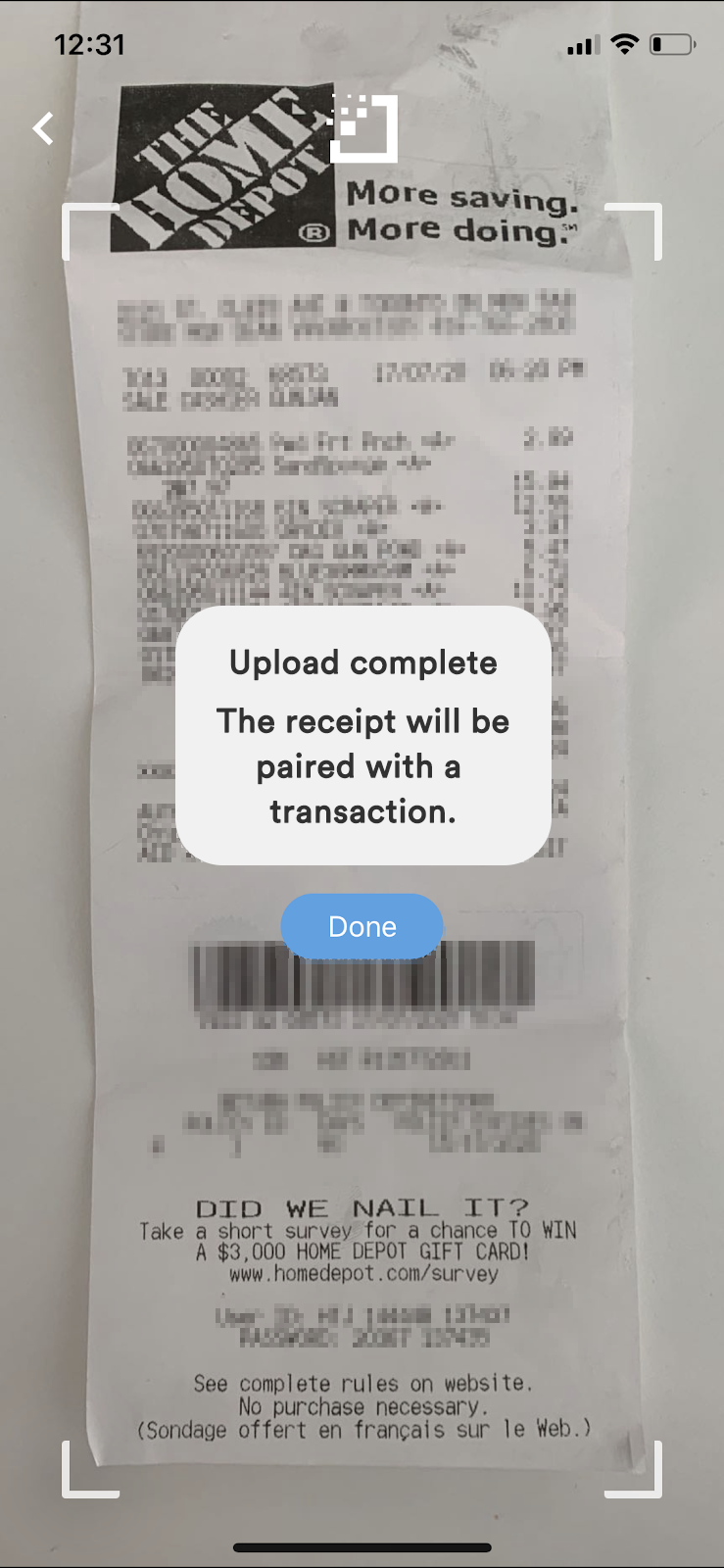
Note: If the uploaded receipt is unable to pair with a transaction, the receipt will be located in the Unmatched Receipts section in the Transactions tab.
Email Receipt Forwarding with AutoMatch Technology
All cardholders with a Brink's account associated with their email address can submit a receipt for an online purchase by simply forwarding the email receipt they received from the merchant to receipts@brinksbusiness.com.
After receiving the email, Brink's will attempt to automatically match the email receipt to the right transaction.
Note: In order for the receipt to match with the appropriate transaction, the cardholder must forward the receipt from the email address associated with their Bentto account. the email must include relevant details such as the price and date of purchase.
Please also note that Brink's does not currently support sending email receipts from email addresses that contains a '+'.
Managing Unmatched Receipts
We know that some receipts may be harder to match than others. To combat hours lost to end-of-month receipt matching and reconciliation, we have streamlined managing unmatched receipts.
If a submitted receipt could not be matched automatically, it will be available within Brink's so you can proactively manage and match it yourself.
Here's how it works:
On your Brink's web app, navigate to the Transactions tab > Click Unmatched Receipts in the menu on the left.
Browse your unmatched receipts to match them to the appropriate transaction or delete them.
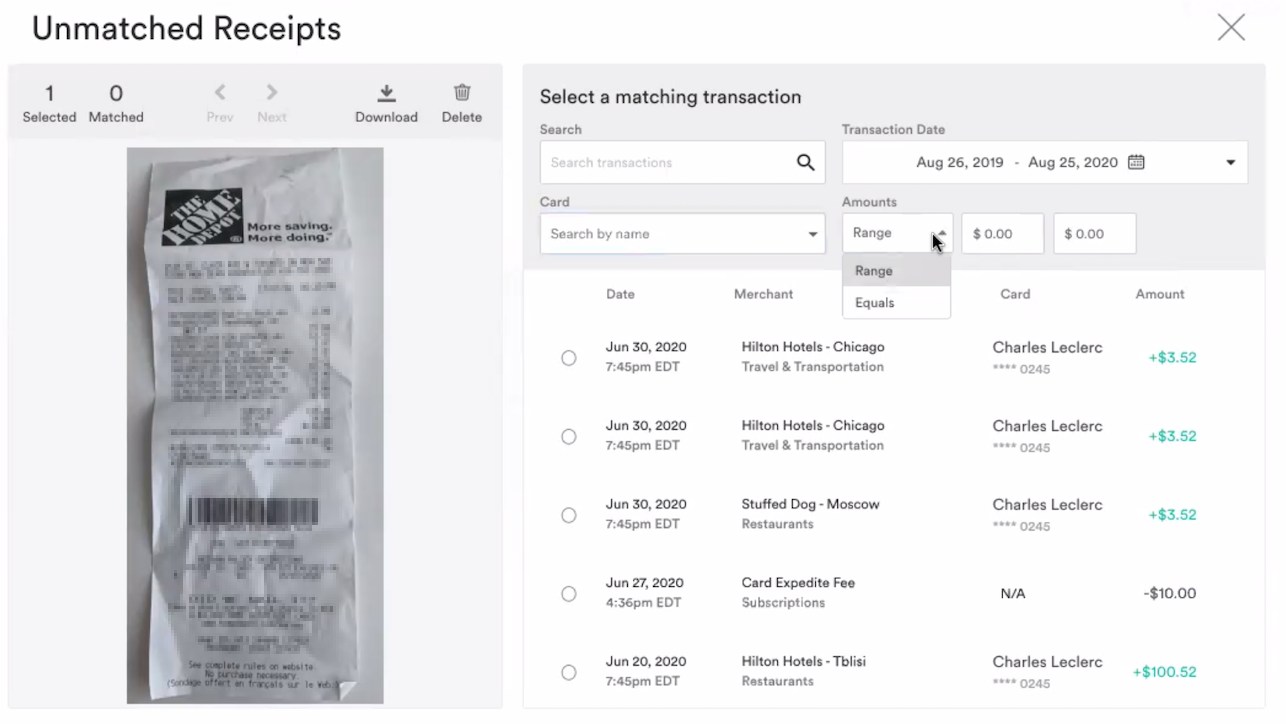
Note: Business Owner, Admins, and Department Leads will also be able to manage unmatched receipts submitted by other users within their department or their business depending on access permissions.
Receipt Reminders
Business owners and administrators can enable monthly receipt reminders for Brink's users.
Enabling this feature allows our system to automatically send a reminder email at the beginning of each month to all cardholders with outstanding receipts from the prior month.
To enable this, navigate to the Receipt Settings page and check the 'send a reminder' box.
You can also customize a minimum transaction amount for which receipts are required based on your company's expense policy.
Cardholders will be able to easily upload receipts via the Brink's website or the mobile app for transactions that are missing receipts.
Push Notifications
Cardholders should ensure their mobile app is up to date to receive an instant push notification that reminds them to upload a receipt as they make in-person purchases with their Brink's card.
To enable this functionality, please be sure to opt-in for push notifications when you install or update the mobile app.
If you've missed enabling this functionality at the time of download, you can do so by logging into the mobile app and navigating to App Settings.
