Admin Management and Permissions
As the Business Owner of the account, you can elect Admins to help manage your business expenses. The role of each Admin can differ based on the access permissions you set for each Admin.
Add, Delete and Manage Admins
Add Admins
In the Users tab, click on + Add User, assign them the role of an Admin and fill in the required details.
Delete Admins
In the Users tab, click on the User and select Delete User. This will remove the User from the Bento account.
Manage Admins
In the Users tab, click on the User you wish to manage. You can change their access permissions and view their details. If you would like to view or reset their card controls then you can so from the Cards tab.
Admin Access Permissions
In order to grant and manage Admin permissions, you must be the Business Owner of the account or an Admin that has already been granted Full Access to the Users section.
Here is the Access Permissions structure:
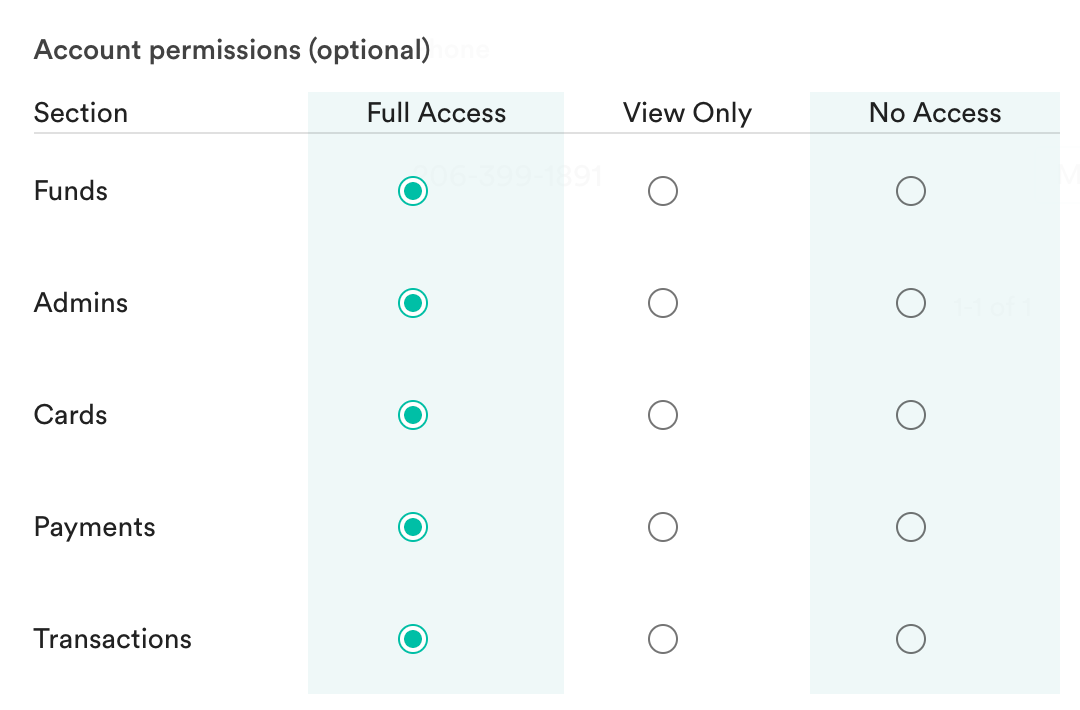
Full Access - The Admin will have full view and edit access and can control/make changes in the respective section.
View Only - The Admin can only view the information on the screen in this section, but cannot make any changes.
No Access - The Admin will have no access and will not be able to see this section when logged into the account.
Account access and permissions for Admins can be changed anytime by editing an Admin's permissions from the Users tab.
The Overview section will only display a full account overview if Full Access or View Only permissions is set for the Transactions, Cards, and Funds sections.
Admins must have at least View Only permission in the Cards section in order to upload receipts, tag transactions, or filter transactions.
Quick Books integration can still be set up/managed without Full Access on Transactions.
